Email Whitelisting Instructions
What is Whitelisting and Why is it Important?
Whitelisting means marking our emails as safe or adding them to your address book so they don't get lost in your spam folder. Think of it as adding us to your “VIP” list, ensuring you receive all the latest updates, promotions, and news from Code to Chic directly in your inbox.
How to Whitelist Code To Chic Emails
To prevent our emails from ending up in your spam folder, here’s what you can do:
1. Mark as Not Spam or Not Junk:
If you find any emails from Eva Easton or Code to Chic in your spam or junk folder, please mark them as “Not Spam” or “Not Junk.” This tells your email provider that you want to see our emails.
2. Add Us to Your Address Book:
Add our most commonly used email addresses – admin@codetochic.com and info@codetochic.com – to your address book or safe sender's list, or drag this email to your priority inbox. This will help ensure our future emails land in your inbox!
1. Mark as Not Spam or Not Junk:
If you find any emails from Eva Easton or Code to Chic in your spam or junk folder, please mark them as “Not Spam” or “Not Junk.” This tells your email provider that you want to see our emails.
2. Add Us to Your Address Book:
Add our most commonly used email addresses – admin@codetochic.com and info@codetochic.com – to your address book or safe sender's list, or drag this email to your priority inbox. This will help ensure our future emails land in your inbox!
How to Whitelist for Popular Email Providers:
Apple Mail (OS X):
1. Open the email from us.
2. Click on our email address at the top.
3. Select “Add to VIPs.”
4. Go to Mail > Preferences > Rules > Add Rule > Set conditions to move emails from us to your inbox.
AOL:
1. Open the email from us.
2. Click on the sender’s name.
3. Select “Add Contact.”
4. If our email is in your spam folder, open it and click “Not Spam.”
5. Go to Settings > Mail Settings > Spam Controls > Add our email address to the whitelist.
Bell/Sympatico:
1. Open the email from us.
2. Click on our email address at the top.
3. Select “Add to Contacts.”
4. If our email is in your spam folder, open it and click “Not Spam.”
5. Go to Settings > Filters > Add a filter > Enter our email address > Save.
Gmail:
1. Open the email from us.
2. Click the three dots in the top right corner.
3. Select “Add to Contacts list.”
4. If our email is in your spam folder, open it and click “Not Spam” at the top.
5. Go to Settings > Filters and Blocked Addresses > Create a new filter > Enter our email address > Create filter > Select "Never send it to Spam" > Create filter.
Outlook/Hotmail:
1. Open the email from us.
2. Click on the sender’s name at the top.
3. Select “Add to Contacts.”
4. If our email is in your junk folder, open it and click “It’s not junk” at the top.
5. Go to Settings > View all Outlook settings > Mail > Junk email > Add our email address to the Safe senders and domains list.
Rogers:
1. Open the email from us.
2. Click on the sender’s name at the top.
3. Select “Add to Contacts.”
4. If our email is in your spam folder, open it and click “Not Spam.”
5. Go to Settings > Filters > Add a filter > Enter our email address > Save.
Shaw:
1. Open the email from us.
2. Click the “Add to Address Book” icon.
3. If our email is in your spam folder, open it and click “Not Spam.”
4.Go to Preferences > Mail > Spam > Add our email address to the whitelist.
Telus.net Webmail:
1. Open the email from us.
2. Click on our email address.
3. Select “Add to Address Book.”
4. If our email is in your spam folder, open it and click “Not Spam.”
5. Go to Settings > Filters > Add a filter > Enter our email address > Save.
Yahoo Mail:
1. Open the email from us.
2. Click the “Add to contacts” icon next to our email address.
3. If our email is in your spam folder, open it and click “Not Spam.”
4. Go to Settings > More Settings > Filters > Add new filters > Enter our email address > Save.
By following these steps, you’ll ensure you don’t miss any of our updates, promotions, or awesome content. We appreciate your time and support and want to make sure you stay connected with all the great stuff we have to offer.
Last updated: May 5, 2024
1. Open the email from us.
2. Click on our email address at the top.
3. Select “Add to VIPs.”
4. Go to Mail > Preferences > Rules > Add Rule > Set conditions to move emails from us to your inbox.
AOL:
1. Open the email from us.
2. Click on the sender’s name.
3. Select “Add Contact.”
4. If our email is in your spam folder, open it and click “Not Spam.”
5. Go to Settings > Mail Settings > Spam Controls > Add our email address to the whitelist.
Bell/Sympatico:
1. Open the email from us.
2. Click on our email address at the top.
3. Select “Add to Contacts.”
4. If our email is in your spam folder, open it and click “Not Spam.”
5. Go to Settings > Filters > Add a filter > Enter our email address > Save.
Gmail:
1. Open the email from us.
2. Click the three dots in the top right corner.
3. Select “Add to Contacts list.”
4. If our email is in your spam folder, open it and click “Not Spam” at the top.
5. Go to Settings > Filters and Blocked Addresses > Create a new filter > Enter our email address > Create filter > Select "Never send it to Spam" > Create filter.
Outlook/Hotmail:
1. Open the email from us.
2. Click on the sender’s name at the top.
3. Select “Add to Contacts.”
4. If our email is in your junk folder, open it and click “It’s not junk” at the top.
5. Go to Settings > View all Outlook settings > Mail > Junk email > Add our email address to the Safe senders and domains list.
Rogers:
1. Open the email from us.
2. Click on the sender’s name at the top.
3. Select “Add to Contacts.”
4. If our email is in your spam folder, open it and click “Not Spam.”
5. Go to Settings > Filters > Add a filter > Enter our email address > Save.
Shaw:
1. Open the email from us.
2. Click the “Add to Address Book” icon.
3. If our email is in your spam folder, open it and click “Not Spam.”
4.Go to Preferences > Mail > Spam > Add our email address to the whitelist.
Telus.net Webmail:
1. Open the email from us.
2. Click on our email address.
3. Select “Add to Address Book.”
4. If our email is in your spam folder, open it and click “Not Spam.”
5. Go to Settings > Filters > Add a filter > Enter our email address > Save.
Yahoo Mail:
1. Open the email from us.
2. Click the “Add to contacts” icon next to our email address.
3. If our email is in your spam folder, open it and click “Not Spam.”
4. Go to Settings > More Settings > Filters > Add new filters > Enter our email address > Save.
By following these steps, you’ll ensure you don’t miss any of our updates, promotions, or awesome content. We appreciate your time and support and want to make sure you stay connected with all the great stuff we have to offer.
Last updated: May 5, 2024
TOPICS
MAIN MENU
LEARN MORE